After sign-in, registered users who are set up to place orders for multiple ship-to locations must designate a shipping address to use for the order session.
You can change the shipping address at any time during order entry. If you change the shipping address, items may be removed from the cart, shopping lists, specials lists, and wish lists. Any remaining items in your cart will go to the new address. All items are subject to price and availability changes based on the new shipping address.
- To select or change the ship-to location, click in the My Account section. The Shipping Addresses page will be displayed. To locate a shipping address already associated with your account, enter the address in the Search Criteria section, and click . Click the appropriate Shipping Address to use for your order. An asterisk will be added next to your selected shipping address and the address will be displayed in the User Session section.
- To add a new Ship-To location to your account, click the Create button at the bottom of the page. Enter the Shipping Address information on the page and click Save.