To check out and use a credit card for the first time to pay for your order:
- On any page, click Checkout. The Checkout page is displayed.
- In the Contact Information section, verify your contact information and make any necessary changes.
- Select Pay by Credit Card. The Credit Card Account section will be displayed.
- Your email address is contained in the Login Email box. This email address will be tied to the credit card information. Click Submit in the Credit Card Account section to use this email address or enter a different email address and click Submit.
- Complete the remainder of the checkout form and click Continue. The Storefront Commerce Payment Panel is displayed in Add New Card mode.
- Specify your credit card information. A first-time user must enter at least one valid credit card.
If your credit card billing address differs from your billing address, select the Wallet button and check the The Credit Card Address Differs from the Billing Address box to display Credit Card Billing Address fields.
- Enter the Card Verification Value (CVV) code, which is usually located on the back of your card. The CVV code is not stored by CenPOS and must be entered at each checkout.
- Click Submit. The Storefront Commerce Payment Panel in Card List mode will be displayed. You can add an additional credit card, modify a credit card, or delete a credit card in the list. See Working with credit cards for additional information.
- Select a credit card from the list and click Apply. The Payment Panel will be displayed in Payment Mode.
- Enter the CVV code.
- Click Submit. A Storefront Order Confirmation screen will be displayed.
Related topics
Help Topics
- Registering an Account
- Browsing the Online Store
- Searching for Specific Items
- Adding Items to the Shopping Cart
- Removing Items from the Shopping Cart
- Using a Credit Card to Pay for Items (CenPOS)
- Additional Help for Registered Users
- Ordering Features for Registered Users
- Contacting Us